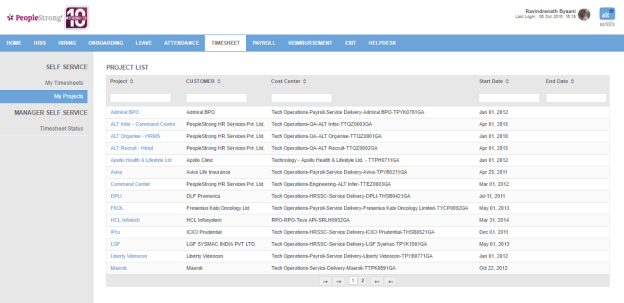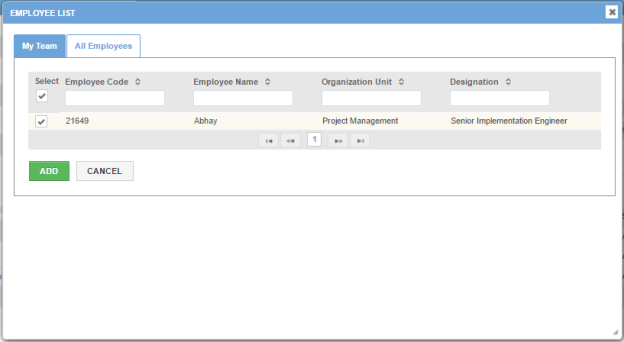My Projects page displays a list of projects. You can filter the list on the basis of Project, Customer, Cost Center, Start Date and End Date.
Click on a project to view its details. Following page will open.
If you are the owner of the project, you can edit details of the project, add tasks and add members to your team, otherwise you will be able to only view the project details.
How to edit project details?
| Project Name | name of project. |
| Project Code | code of project. |
| Customer | list of customers. You can choose one. |
| Cost Center | list of cost centers. You can choose one for the project. |
| Start Date | start date of the project. |
| End Date | end date of the project. |
| Status Type | list of status. You can choose one from Active/Completed/Inactive. |
1. Edit the required details.
2. Click + icon on top right, above the list of tasks. Following pop up will open.
3. Enter the required details.
4. Click Save button. Task will be created and added to the tasks list.
5. Click + icon on top right, above the list of members in your team. Following pop up will open.
6. Select employees from My Team tab.
7. Alternatively, select employee/s from All Employees tab.
8. Click Add button. Employees will be added to your team.
9. Check IsOwner check box to make a team member owner of the project.
10. Click Update button.